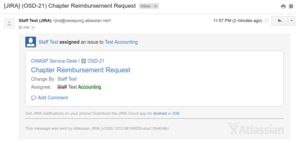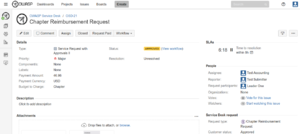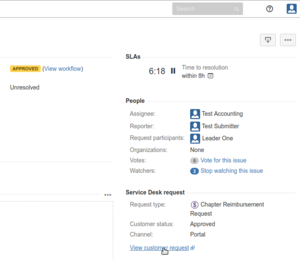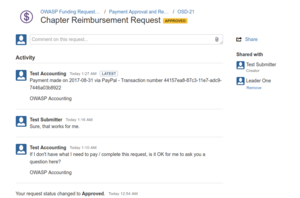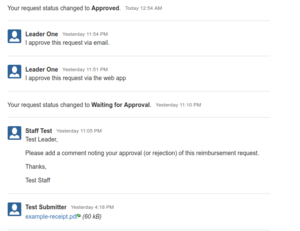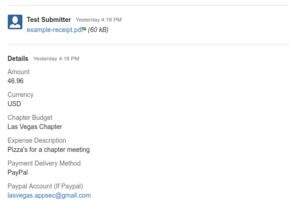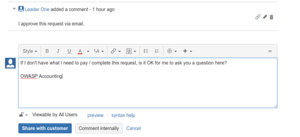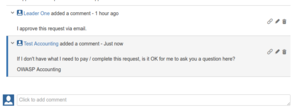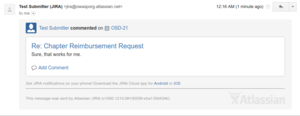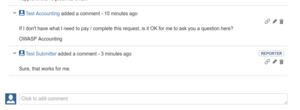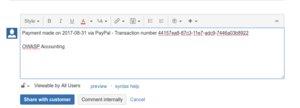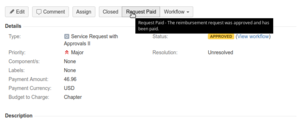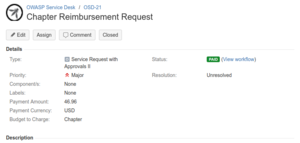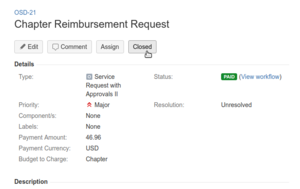This site is the archived OWASP Foundation Wiki and is no longer accepting Account Requests.
To view the new OWASP Foundation website, please visit https://owasp.org
Difference between revisions of "Reimbursements for OWASP accounting"
(Completed the accounting reimbursement process page) (Tag: Visual edit) |
(Added link for the accounting team) (Tag: Visual edit) |
||
| Line 5: | Line 5: | ||
(1) You'll get notification that you've been assigned to a request | (1) You'll get notification that you've been assigned to a request | ||
[[File:Acct-01.png|alt=OSD accounting team assigned to reimbursement request|center|thumb]] | [[File:Acct-01.png|alt=OSD accounting team assigned to reimbursement request|center|thumb]] | ||
| − | (2) Log into OWASP Service Desk using the email link e.g. click on the OSD-21 (the request ID) | + | (2) Log into OWASP Service Desk using the email link e.g. click on the OSD-21 (the request ID) or go to the [https://owasporg.atlassian.net/secure/MyJiraHome.jspa agent login page]. |
[[File:Acct-02.png|alt=OSD accounting's first view of a request|center|thumb]] | [[File:Acct-02.png|alt=OSD accounting's first view of a request|center|thumb]] | ||
Note: If you've never been to OSD before, you'll have to [[OWASP Service Desk Signup|Sign up first]] | Note: If you've never been to OSD before, you'll have to [[OWASP Service Desk Signup|Sign up first]] | ||
Latest revision as of 20:01, 1 September 2017
Back to Reimbursement Process Details
The process for the OWASP accounting team handling reimbursement requests is as follows:
(1) You'll get notification that you've been assigned to a request
(2) Log into OWASP Service Desk using the email link e.g. click on the OSD-21 (the request ID) or go to the agent login page.
Note: If you've never been to OSD before, you'll have to Sign up first
(3) Review the request. If you want to see the original request in full, use the "View customer request" link to open it in a new tab
Note: scrolling will be required : -)
During your review, if you find you need more information to make payment, you can use a comment to ask the submitter question(s).
If you ask a question, you'll get notified when they respond
And it will be in the request comments as well:
(4) Review complete and payment has been made, add a comment with the payment information
(5) Update the status to Paid
now the request shows paid
(6) Either close the request after its been paid or wait until the payment is reconciled. TBD - Need to confer with Tom P
You're done with the request
Back to Reimbursement Process Details