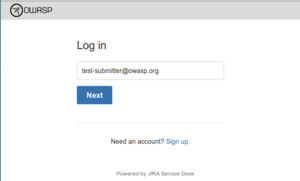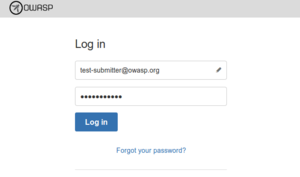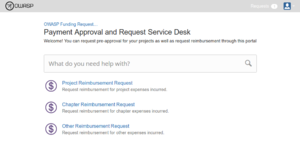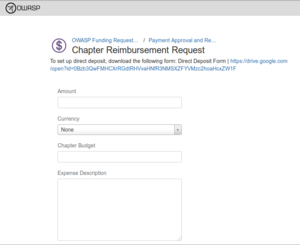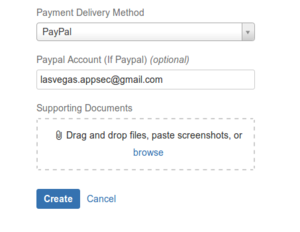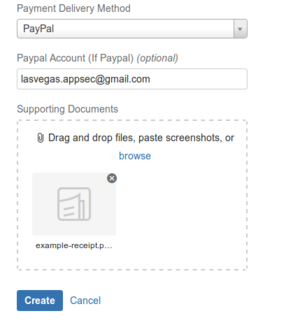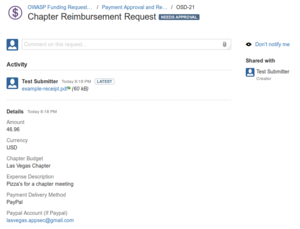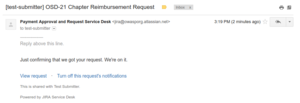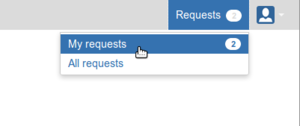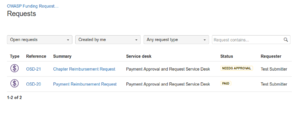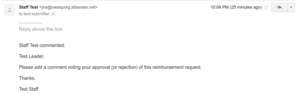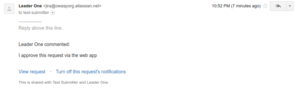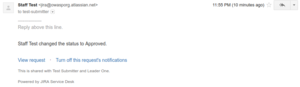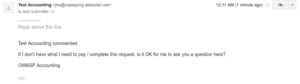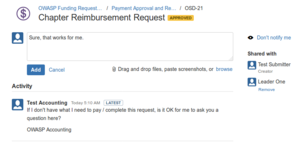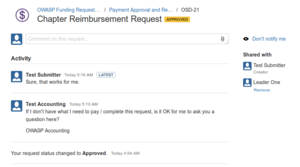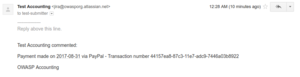This site is the archived OWASP Foundation Wiki and is no longer accepting Account Requests.
To view the new OWASP Foundation website, please visit https://owasp.org
Difference between revisions of "Reimbursements for Submitters"
(Added links back to reimbursement details page) (Tag: Visual edit) |
(Updated page with link to OWASP Service Desk) (Tag: Visual edit) |
||
| Line 3: | Line 3: | ||
The process for community members submitting reimbursement requests is as follows: | The process for community members submitting reimbursement requests is as follows: | ||
| − | (1) Go to the [ | + | (1) Go to the [https://owasporg.atlassian.net/servicedesk/customer/portals OWASP Service Desk] (OSD) and log in: |
[[File:Submitter-01.png|alt=OSD Login page|center|thumb]] | [[File:Submitter-01.png|alt=OSD Login page|center|thumb]] | ||
[[File:Submitter-02.png|alt=OSD Login page|center|thumb]] | [[File:Submitter-02.png|alt=OSD Login page|center|thumb]] | ||
| − | Note: If you've never been to OSD before, you'll have to [[OWASP Service Desk Signup|Sign up first]] | + | '''Note''': If you've never been to OSD before, you'll have to [[OWASP Service Desk Signup|Sign up first]] |
(2) Select the correct reimbursement category/form - we'll use Chapter reimbursement as an example here | (2) Select the correct reimbursement category/form - we'll use Chapter reimbursement as an example here | ||
Latest revision as of 19:45, 1 September 2017
Back to Reimbursement Process Details
The process for community members submitting reimbursement requests is as follows:
(1) Go to the OWASP Service Desk (OSD) and log in:
Note: If you've never been to OSD before, you'll have to Sign up first
(2) Select the correct reimbursement category/form - we'll use Chapter reimbursement as an example here
(3) Complete the form
Don't forget to upload your receipt and any supporting documentation or files
(4) Submission is complete, you'll need to wait for an approval from the budget owner
Note: You'll get an email from OSD letting you know it has your request
You can always see any requests you've made and their status on OSD by going to "My requests"
After you've submitted your request, you'll be updated as the status changes starting with an email that an approval has been requested
Status changes like "Waiting for Approval"
And when the approver (budget owner) makes their approve/deny comment
and when its approved for payment
You might be asked for additional information if needed for payment
If you are asked, you can reply via logging into OSD
OR just replying to that email - either way, your response is added to the comment thread
When the request is paid, you'll get details
And notified that the status has been changed to Paid
Every step of the way, we'll inform you of what's happening with your request.
Back to Reimbursement Process Details