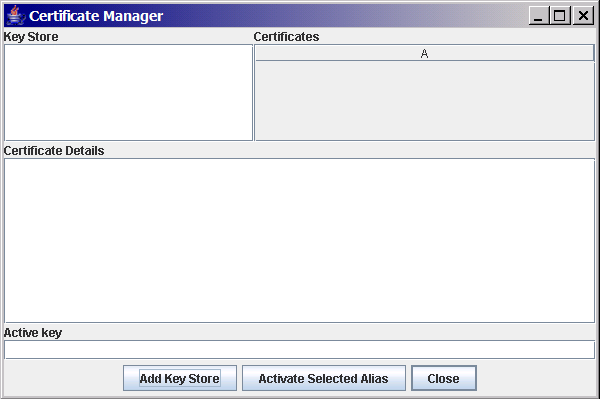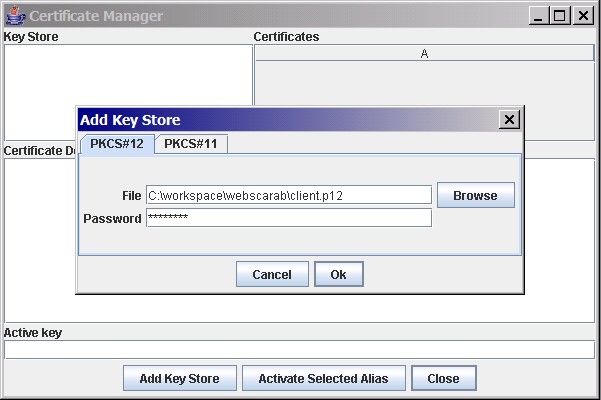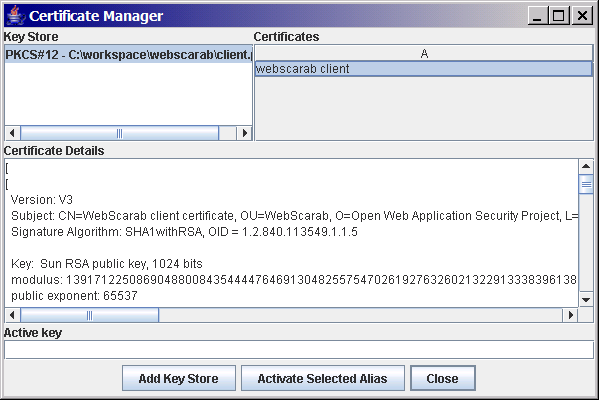This site is the archived OWASP Foundation Wiki and is no longer accepting Account Requests.
To view the new OWASP Foundation website, please visit https://owasp.org
WebScarab SSL Certificates
WebScarab can use SSL Certificates in two ways.
First, when you use the proxy to intercept a request to an SSL-protected site, WebScarab makes use of its own internal SSL certificate to negotiate an SSL connection with your browser. Obviously, the certificate that WebScarab presents does not match what your browser is expecting, and so your browser warns you that your communication may be intercepted. Since this is actually our objective, we can simply accept the warning, and choose to continue.
Secondly, the SSL-protected site you are connecting to may require a client-side SSL certificate, in order to identify you. This is known as mutual authentication, and is normally handled by your browser.
Configuring certificates
Server certificates
If, for some reason, you want to change the certificate that WebScarab uses to negotiate connections, you will have to rebuild the WebScarab JAR file, and replace the existing server.p12 file with your own PKCS#12 formatted file. The password protecting the PKCS#12 file should be "password", as this is what WebScarab expects.
Here is an example of using the OpenSSL tool to create your own self-signed server certificate:
openssl genrsa 1024 > server.key openssl req -new -x509 -nodes -sha1 -days 3650 -key server.key > server.crt openssl pkcs12 -export -out server.p12 -in server.crt -inkey server.key -name "WebScarab"
The information that you put into the various fields when prompted is unimportant for WebScarab. If the default WebScarab key is inadequate for your purposes, you will most likely have a better idea of what information is important to you (or your client) than anything that I can tell you.
Client certificates
Since mutual authentication via SSL does not transit across the proxy (since we now have two connections!), we need to arrange for WebScarab to present your client certificate to the server. This can be somewhat tricky, depending on what kind of certificate you have.
PKCS#12
WebScarab allows you to access client side certificates stored in PKCS#12-formatted files, or (if you are using Java 5 or later) by accessing a PKCS#11-compliant device, for example, a smart-card, or Hardware Security Module (HSM). This functionality is accessed via the Tools->Certificates menu option.
The simplest way to provide a client certificate is via a PKCS#12 file.
At this stage, WebScarab will not actually use the certificate, it is just aware of its existence. To activate the certificate, select the Key Store and the certificate that you wish to use, and hit "Activate Selected Alias". It will ask you for a password to access the individual certificate inside the key store. For a PKCS#12 file, this is almost always the same password that you used when exporting it. However it CAN be different, which is why you are asked twice.
WebScarab can be configured with multiple Key Stores, making it easy to test with different SSL certificates.
PKCS#11
WebScarab also supports using PKCS#11-compliant devices, if your Java Runtime Environment does. Sun's Java 5 (a.k.a Java 1.5) and later distributions have native support for PKCS#11.
Use the PKCS#11 tab when adding a Key Store to specify the shared library path, and the PIN/password to access the smart card. Then select the smart card Key Store, and the specific certificate, and activate that Alias.
Getting certificates into PKCS#12 files
Since WebScarab requires the certificate to be in a PKCS#12 file (unless it is in a hardware device), you may need to perform some conversion to achieve this.
If your certificate is in PEM or DER format, you can use the OpenSSL command line tool to perform the conversion:
openssl pkcs12 -export -out mycert.p12 -in mycert.crt -inkey mycert.key -name "My Certificate"
If, for example, the certificate is located in the IE certificate store, you can try to export the certificate to a "PFX" file, which is essentially a PKCS#12-formatted file. This may not be possible, since IE has the ability to specify that you cannot export the private key of a particular certificate. If this is set, you cannot create a working PKCS#12 key file. If you have the opportunity to set this property while enrolling to your application, make sure to allow yourself to export the key later. You can choose an arbitrary password