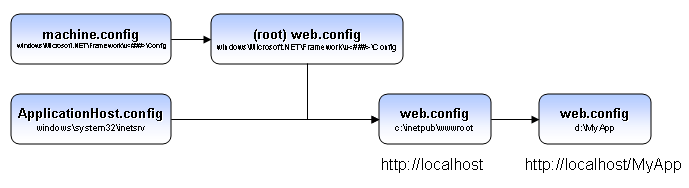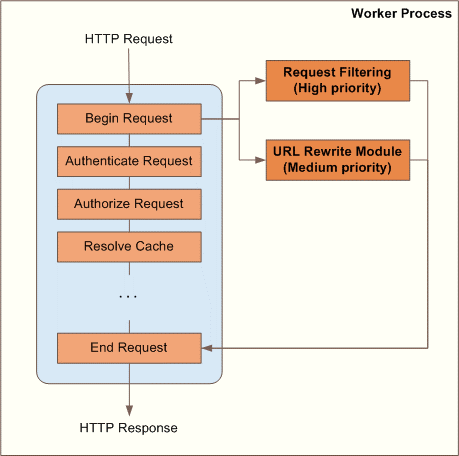This site is the archived OWASP Foundation Wiki and is no longer accepting Account Requests.
To view the new OWASP Foundation website, please visit https://owasp.org
CRV2 SecCommsdotNet
ASP.NET Configurations
Sensitive data passes across networks. This data might include passwords, credit card numbers, social security numbers, you name it. To protect against disclosure of this information from unwelcome users, it is essential to protect the data in transit from unwanted alteration.
Since web requests through physical tiers of an application crosses different communication channels, it must be considered how the application must be secure for each of these channels. Most of the security configurations in ASP.NET occurs on different files found in the application such as the web.config file or in the IIS server such as the policy files. The following information highlights the most important aspects to secure communications in ASP.NET applications
IIS 7 Configurations
In IIS 7 there is a new configuration system which affects the hierarchy level and how one file can inherit from another. The following figure resumes how this work and the location of each file (Aguilar, 2006)
Filtering Requests and URL Rewriting
Request Filtering was introduced in IIS7 and it has replaced the functionality UrlScan add-on for IIS 6.0. This built-in security feature allows to filter undesired URL request but it is also possible to configure different kinds of filtering. To begin with, it is important to understand how the IIS pipeline works when a request is done. The following diagram shows the order in these modules
(Yakushev, 2008)
Request filtering can be setup through the IIS interface or on the web.config file. Example:
<configuration>
<system.webServer>
<security>
<requestFiltering>
<denyUrlSequences>
<add sequence=".." />
<add sequence=":" />
</denyUrlSequences>
<fileExtensions allowUnlisted="false" />
<requestLimits maxUrl="2048" maxQueryString="1024" />
<verbs allowUnlisted="false" />
</requestFiltering>
</security>
</system.webServer>
</configuration>
(Yakushev, 2008) This can also be done through the application code , for example:
using System;
using System.Text;
using Microsoft.Web.Administration;
internal static class Sample
{
private static void Main()
{
using (ServerManager serverManager = new ServerManager())
{
Configuration config = serverManager.GetWebConfiguration("Default Web Site");
ConfigurationSection requestFilteringSection = config.GetSection("system.webServer/security
/requestFiltering");
ConfigurationElementCollection denyUrlSequencesCollection =
requestFilteringSection.GetCollection("denyUrlSequences");
ConfigurationElement addElement = denyUrlSequencesCollection.CreateElement("add");
addElement["sequence"] = @"..";
denyUrlSequencesCollection.Add(addElement);
ConfigurationElement addElement1 = denyUrlSequencesCollection.CreateElement("add");
addElement1["sequence"] = @":";
denyUrlSequencesCollection.Add(addElement1);
ConfigurationElement addElement2 = denyUrlSequencesCollection.CreateElement("add");
addElement2["sequence"] = @"\";
denyUrlSequencesCollection.Add(addElement2);
serverManager.CommitChanges();
}
}
}
(Yakushev, 2008)
Filtering Double –Encoded Requests
This attack technique consists of encoding user request parameters twice in hexadecimal format in order to bypass security controls or cause unexpected behavior from the application. It's possible because the webserver accepts and processes client requests in many encoded forms.
By using double encoding it’s possible to bypass security filters that only decode user input once. The second decoding process is executed by the backend platform or modules that properly handle encoded data, but don't have the corresponding security checks in place.
Attackers can inject double encoding in pathnames or query strings to bypass the authentication schema and security filters in use by the web application.
There are some common characters sets that are used in Web applications attacks. For example, Path Traversal attacks use “../” (dot-dot-slash) , while XSS attacks use “<” and “>” characters. These characters give a hexadecimal representation that differs from normal data.
For example, “../” (dot-dot-slash) characters represent %2E%2E%2f in hexadecimal representation. When the % symbol is encoded again, its representation in hexadecimal code is %25. The result from the double encoding process ”../”(dot-dot-slash) would be %252E%252E%252F:
The hexadecimal encoding of “../” represents "%2E%2E%2f"
Then encoding the “%” represents "%25"
Double encoding of “../” represents "%252E%252E%252F"
If you do not want IIS to allow doubled-encoded requests to be served, use the following (IIS Team,2007) :
<configuration>
<system.webServer>
<security>
<requestFiltering
allowDoubleEscaping="false">
</requestFiltering>
</security>
</system.webServer>
</configuration>
Filter High Bit Characters
This allows or rejects all requests to IIS that contain non-ASCII characters . When this occurs error code 404.12. is displayed to the user . The UrlScan(IIS6 add-on) equivalent is AllowHighBitCharacters.
<configuration>
<system.webServer>
<security>
<requestFiltering
allowHighBitCharacters="true">
</requestFiltering>
</security>
</system.webServer>
</configuration>
Filter Based on File Extensions
Uisng this filter you can allow IIS to a request based on file extensions, the error code logged is 404.7. The AllowExtensions and DenyExtensions options are the UrlScan equivalents.
<configuration>
<system.webServer>
<security>
<requestFiltering>
<fileExtensions allowUnlisted="true" >
<add fileExtension=".asp" allowed="false"/>
</fileExtensions>
</requestFiltering>
</security>
</system.webServer>
</configuration>
Filter Based on Request Limits
When IIS rejects a request based on request limits, the error code logged is: • 404.13 if the content is too long. • 404.14 if the URL is too large. • 404.15 if the query string is too long. This can be used to limit a long query string or too much content sent to an application which you cannot change the source code to fix the issue.
<configuration>
<system.webServer>
<security>
<requestFiltering>
<requestLimits
maxAllowedContentLength="30000000"
maxUrl="260"
maxQueryString="25"
/>
</requestFiltering>
</security>
</system.webServer>
</configuration>
Filter by Verbs
When IIS reject a request based on this feature, the error code logged is 404.6. This corresponds to the UseAllowVerbs, AllowVerbs, and DenyVerbs options in UrlScan. In case you want the application to use only certain type of verb, it is necessary to firt set the allowUnlisted to ‘false’ and then set the verbs that you would like to allow(see example)
<configuration>
<system.webServer>
<security>
<requestFiltering>
<verbs allowUnlisted="false">
<add verb="GET" allowed="true" />
</verbs>
</requestFiltering>
</security>
</system.webServer>
</configuration>
Filter Based on URL Sequences
This feature defines a list of sequences that IIS reject when it is part of a request. When IIS reject a request for this feature, the error code logged is 404.5.This corresponds to the DenyUrlSequences feature in UrlScan. This is a very powerful feature. This avoids a given character sequence from ever being attended by IIS:
<configuration>
<system.webServer>
<security>
<requestFiltering>
<denyUrlSequences>
<add sequence=".."/>
</denyUrlSequences>
</requestFiltering>
</security>
</system.webServer>
</configuration>
Filter Out Hidden Segments
In case you want IIS to serve content in binary directory but not the bin, you can apply this configuration.
<configuration>
<system.webServer>
<security>
<requestFiltering>
<hiddenSegments>
<add segment="BIN"/>
</hiddenSegments>
</requestFiltering>
</security>
</system.webServer>
</configuration>
Password protection and sensitive information
The web.config files might include sensitive information in the connection strings such as database passwords, mail server user names among others.
Sections that are required to be encrypted are:
<appSettings>. This section contains custom application settings. <connectionStrings>. This section contains connection strings. <identity>. This section can contain impersonation credentials. <sessionState>. This section contains the connection string for the out-of-process session state provider.
Passwords and user names contained in a <connectionstring> section should be encrypted. ASP.NET allows you to encrypt this information by using the functionality aspnet_regiis .This utility is found in the installed .NET framework under the folder
%windows%\Microsoft.NET\Framework\v2.0.50727
You can specify the section you need to encrypt by using the command:
aspnet_regiis -pef sectiontobeencryoted .
Encrypting sections in Web.Config file
Even though encrypting sections is possible, not all sections can be encrypted, specifically, sections that are read before user code is run. The following sections cannot be encrypted:
*<processModel> *<runtime> *<mscorlib> *<startup> *<system.runtime.remoting> *<configProtectedData> *<satelliteassemblies> *<cryptographySettings> *<cryptoNameMapping> *<cryptoClasses>
Machine-Level RSA key container or User-Level Key Containers
Encrypting a single file has its disadvantages when this file is moved to another servers. In this case, the user of an RSA key container is strongly advice. The RSAProtectedConfigurationProvider supports machine-level and user-level key containers for key storage.
RSA machine key containers are stored in the following folder:
\Documents and Settings\All Users\Application Data\Microsoft\Crypto\RSA\MachineKeys
User Key Container
When the application that needs to be protected is in a shared hosting environment and protection of sensitive data cannot be accessible to other applications, the user key container is strongly recommended. In this case each application should have a separate identity. RSA user-level key containers are stored in the following folder:
\Documents and Settings\{UserName}\Application Data\Microsoft\Crypto\RSA
IIS configurations
Depending on the version of IIS that must be configured, it is important to revise some of its settings which can comprise security in the server.
Trust level
The trust level is a set of Code Access Security permissions granted to an application within a hosting environment. These are defined using policy files. Depending on the trust level that must be configured, it is possible to grant FULL, HIGH, MEDIUM, LOW or MINIMAL level. The ASP.NET host does not apply any additional policy to applications that are running at the full-trust level.
Example:
<system.web>
<securityPolicy>
<trustLevel name="Full" policyFile="internal"/>
</securityPolicy>
</system.web>
Lock Trust Levels
In the .NET framework web.config file is possible to lock applications from changing their trust level This file is found at:
C:\Windows\Microsoft.NET\Framework\{version}\CONFIG
The following example shows how to lock 2 different application configuration trust levels (MSDN, 2013)
<configuration>
<location path="application1" allowOverride="false">
<system.web>
<trust level="High" />
</system.web>
</location>
<location path="application2" allowOverride="false">
<system.web>
<trust level="Medium" />
</system.web>
</location>
</configuration>
References
Yakushev Ruslan , 2008 "IIS 7.0 Request Filtering and URL Rewriting " available at http://www.iis.net/learn/extensions/url-rewrite-module/iis-request-filtering-and-url-rewriting (Last accessed on 14 July, 2013)
OWASP, 2009 "Double Encoding" available at https://www.owasp.org/index.php/Double_Encoding (Last accessed on 14 July, 2013)
IIS Team, 2007 "Use Request Filtering " available at http://www.iis.net/learn/manage/configuring-security/use-request-filtering (Last accessed on 14 July, 2013)
Aguilar Carlos ,2006 "The new Configuration System in IIS 7" available at http://blogs.msdn.com/b/carlosag/archive/2006/04/25/iis7configurationsystem.aspx (Last accessed on 14 July, 2013)
MSDN, 2013 . How to: Lock ASP.NET Configuration Settings available at http://msdn.microsoft.com/en-us/library/ms178693.aspx (Last accessed on 14 July, 2013)