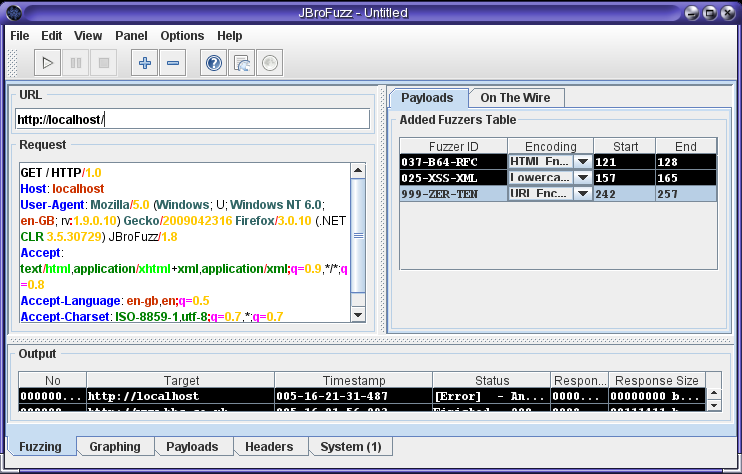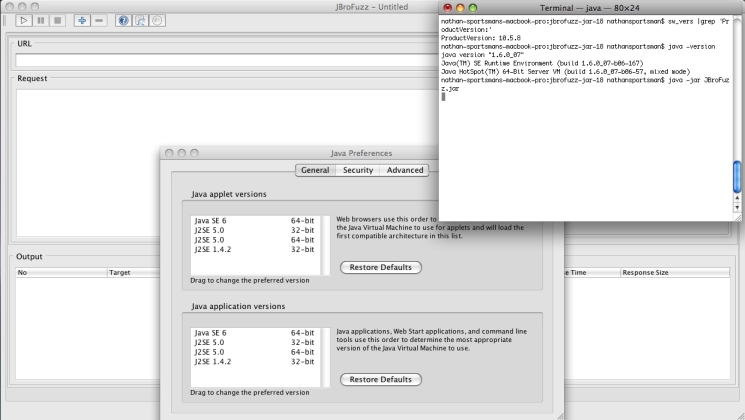This site is the archived OWASP Foundation Wiki and is no longer accepting Account Requests.
To view the new OWASP Foundation website, please visit https://owasp.org
Difference between revisions of "OWASP JBroFuzz Install Guide"
m |
(→Installing JBroFuzz in Solaris 10) |
||
| Line 112: | Line 112: | ||
See the pkgadd(1) and admin(4) man pages for information on installing the JDK in a non-default location. | See the pkgadd(1) and admin(4) man pages for information on installing the JDK in a non-default location. | ||
| + | |||
| + | =Installing JBroFuzz in Mac OS X= | ||
| + | |||
| + | In order to run JBroFuzz, you will need to install a 1.6 java. To determine what | ||
| + | version of Java you are currently running you can type the following | ||
| + | at the command line | ||
| + | |||
| + | <pre> | ||
| + | java -version | ||
| + | </pre> | ||
| + | |||
| + | ==Prerequisites== | ||
| + | |||
| + | A Java Development Kit (JDK) or a Java Runtime Environment (JRE) | ||
| + | version 1.6 or later installed. | ||
| + | |||
| + | You can obtain the latest version for Mac OS X 10.5 from: | ||
| + | |||
| + | http://support.apple.com/downloads/Java_for_Mac_OS_X_10_5_Update_4 | ||
| + | |||
| + | Java 6 is also available for earlier instances of OS X. It's | ||
| + | important to note Java 1.6 on Mac OS X 10.5 is currently only | ||
| + | available for 64 bit platforms. Java 1.6 for Mac OS X 10.4 supports | ||
| + | both 32 bit and 64 bit platforms. | ||
| + | |||
| + | ==Java 1.6 Install== | ||
| + | |||
| + | The JDK or JRE downloaded will be packaged as either a pkg and dmg | ||
| + | archive. If the package does not automatically run at download completion, | ||
| + | simply double click on the downloaded file to begin the install. The installer | ||
| + | is straight forward. Follow the steps of the installer guide to | ||
| + | complete the installation. Once the install has completed you are not required to uninstall any earlier | ||
| + | instances of Java, but you will need to update your Java preferences to use | ||
| + | the new version of Java that has just been installed. | ||
| + | |||
| + | Found Under Go -> Utilities -> Java Preferences | ||
| + | |||
| + | Under the Java Applications section, drag the Java SE 6 version to | ||
| + | the top of the list and close the Java Preferences window. If you rerun | ||
| + | java -version you should see that the system is now using the 1.6 version. | ||
| + | |||
| + | |||
| + | ==Obtain the latest version of JBroFuzz== | ||
| + | |||
| + | You will need the latest version of JBroFuzz. In this case, we will | ||
| + | use JBroFuzz 1.8; you can obtain it from sourceforge: | ||
| + | |||
| + | * JBroFuzz 1.8 (jbrofuzz-jar-18.zip) {3.6 MB} | ||
| + | |||
| + | Unzipping the contents, yields: | ||
| + | |||
| + | <pre> | ||
| + | unzip jbrofuzz-jar-18.zip | ||
| + | </pre> | ||
| + | |||
| + | The important file is the JBroFuzz.jar file. There will also be a | ||
| + | subversion examples directory, plus a JBroFuzz.sh. | ||
| + | |||
| + | ==Running JBroFuzz== | ||
| + | |||
| + | At the command prompt: | ||
| + | |||
| + | <pre> | ||
| + | java -jar JBroFuzz.jar | ||
| + | </pre> | ||
| + | |||
| + | Or, with more memory: | ||
| + | |||
| + | <pre> | ||
| + | java -Xmx256m -jar JBroFuzz.jar | ||
| + | </pre> | ||
| + | |||
| + | A screenshot of JBroFuzz, running on Mac OS X is depicted below: | ||
| + | |||
| + | [[Image:002-JBroFuzz-Install.jpg|JBroFuzz, running in Mac OS X 10.5]] | ||
| + | |||
| + | ==Note for Mac OS X== | ||
| + | |||
| + | Its important to remember that while the Java Runtime Environment for most operating systems is provided by Sun Microsystems, the | ||
| + | Java Runtime Environment for Mac comes from Apple. Subsequently, the | ||
| + | reliability is not as sound and you may find Mac OS specific bugs that | ||
| + | JBroFuzz has no control over. | ||
Revision as of 05:35, 6 January 2010
Introduction
This section serves as the installation guide for JBroFuzz on different operating systems.
Installing JBroFuzz in Solaris 10
By default, Solaris 10, ships with java 1.5. Earlier flavours are also present, with packages like SUNWj3dmo SUNWj3man SUNWj3dev SUNWj3rt in existence. In order to run JBroFuzz, you will need to install a 1.6 java.
Prerequisites
A Java Development Kit (JDK) or a Java Runtime Environment (JRE) version 1.6 or later installed
You can obtain the latest version from:
Under Downloads -> Java SE (Standard Edition)
In this particular case, the Java SE Development Kit 6u17 for Solaris x86. You can choose to skip the registration popup window that appears and proceed to download either of the two:
- Java SE Development Kit 6u17 (jdk-6u17-solaris-i586.tar.Z) {130.51 MB}
- Java SE Development Kit 6u17 (jdk-6u17-solaris-i586.sh) {76.90 MB}
Naturally, these files will be obsolete in due course, but they were the latest files available from Sun at the time of writting this brief guide.
Java 1.6 Install
For the Java SE Development Kit 6u17 (jdk-6u17-solaris-i586.tar.Z) downloaded above, we need to uncompress and untar the file. At the prompt enter:
uncompress jdk-6u17-solaris-i586.tar.Z | tar xvf -
You can also use zcat instead of uncompress. From the [Solaris Java 1.6 Installation Notes], come the following steps:
The above command creates several directories (SUNWj6rt, SUNWj6dev, SUNWj6cfg, SUNWj6man, SUNWj6dmo, and SUNWj6jmp) plus a few files in the current directory.
Become root by running su and entering the super-user password.
su
Uninstall any earlier installation of JDK packages.
If your machine has an earlier installation of this version of the JDK in the default location (/usr/jdk/jdk1.6.0), you must remove it before installing this version at the same location.
You can skip this step if you intend to install the JDK in a non-default location. For more details, see Selecting the Default Java Platform.
As an example, to uninstall the Solaris packages for this version of the JDK, remove them by running:
On all processors, if you wanted to remove java 1.6:
pkgrm SUNWj6rt SUNWj6dev SUNWj6cfg SUNWj6man SUNWj6dmo
Run the pkgadd command to install the packages. On all processors:
pkgadd -d . SUNWj6rt SUNWj6dev SUNWj6cfg SUNWj6man SUNWj6dmo
This command installs the JDK into /usr/jdk/jdk1.6.0.
Obtain the latest version of JBroFuzz
You will need the latest version of JBroFuzz. In this case, we will use JBroFuzz 1.8; you can obtain it from sourceforge:
- JBroFuzz 1.8 (jbrofuzz-jar-18.zip) {3.6 MB}
Unzipping the contents, yields:
unzip jbrofuzz-jar-18.zip
The important file is the JBroFuzz.jar file. There will also be a subversion examples directory, plus a JBroFuzz.sh.
Running JBroFuzz
At the command prompt:
java -jar JBroFuzz.jar
Or, with more memory:
java -Xmx256m -jar JBroFuzz.jar
Optionally, you can move the contents to the /opt folder and get a listing similar to the one below:
bash-3.00# ls -l /opt/jbrofuzz total 7460 -rw-r--r-- 1 yiannis other 3807964 Dec 6 20:16 JBroFuzz.jar drwxr-xr-x 3 yiannis other 512 Nov 19 03:00 examples -rwxr--r-- 1 yiannis other 339 Dec 6 19:59 jbrofuzz.sh bash-3.00# java -Xmx128m -jar JBroFuzz.jar
A screenshot of JBroFuzz, running in Solaris 10 is depicted below:
Note for Solaris 8 & 9
The version of java 1.6 detailed above, does not automatically become the default Java platform on Solaris 9 or earlier (unless there was no default), but does become the default on Solaris 10. If you want 6.0 to be the default on Solaris 8 or 9, then dig out and follow Sun's instructions at Default Installations of Java Platform.
See the pkgadd(1) and admin(4) man pages for information on installing the JDK in a non-default location.
Installing JBroFuzz in Mac OS X
In order to run JBroFuzz, you will need to install a 1.6 java. To determine what version of Java you are currently running you can type the following at the command line
java -version
Prerequisites
A Java Development Kit (JDK) or a Java Runtime Environment (JRE) version 1.6 or later installed.
You can obtain the latest version for Mac OS X 10.5 from:
http://support.apple.com/downloads/Java_for_Mac_OS_X_10_5_Update_4
Java 6 is also available for earlier instances of OS X. It's important to note Java 1.6 on Mac OS X 10.5 is currently only available for 64 bit platforms. Java 1.6 for Mac OS X 10.4 supports both 32 bit and 64 bit platforms.
Java 1.6 Install
The JDK or JRE downloaded will be packaged as either a pkg and dmg archive. If the package does not automatically run at download completion, simply double click on the downloaded file to begin the install. The installer is straight forward. Follow the steps of the installer guide to complete the installation. Once the install has completed you are not required to uninstall any earlier instances of Java, but you will need to update your Java preferences to use the new version of Java that has just been installed.
Found Under Go -> Utilities -> Java Preferences
Under the Java Applications section, drag the Java SE 6 version to the top of the list and close the Java Preferences window. If you rerun java -version you should see that the system is now using the 1.6 version.
Obtain the latest version of JBroFuzz
You will need the latest version of JBroFuzz. In this case, we will use JBroFuzz 1.8; you can obtain it from sourceforge:
- JBroFuzz 1.8 (jbrofuzz-jar-18.zip) {3.6 MB}
Unzipping the contents, yields:
unzip jbrofuzz-jar-18.zip
The important file is the JBroFuzz.jar file. There will also be a subversion examples directory, plus a JBroFuzz.sh.
Running JBroFuzz
At the command prompt:
java -jar JBroFuzz.jar
Or, with more memory:
java -Xmx256m -jar JBroFuzz.jar
A screenshot of JBroFuzz, running on Mac OS X is depicted below:
Note for Mac OS X
Its important to remember that while the Java Runtime Environment for most operating systems is provided by Sun Microsystems, the Java Runtime Environment for Mac comes from Apple. Subsequently, the reliability is not as sound and you may find Mac OS specific bugs that JBroFuzz has no control over.