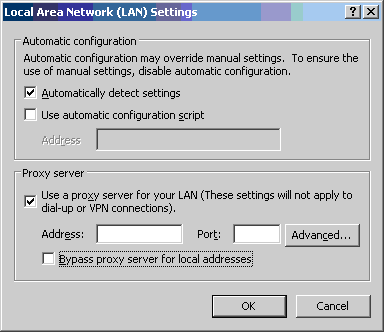This site is the archived OWASP Foundation Wiki and is no longer accepting Account Requests.
To view the new OWASP Foundation website, please visit https://owasp.org
Difference between revisions of "Proxy Utilization"
Deleted user (talk | contribs) |
(Reverting to last version not containing links to s1.shard.jp) |
||
| Line 1: | Line 1: | ||
| − | |||
| − | |||
| − | |||
| − | |||
| − | |||
| − | |||
| − | |||
| − | |||
| − | |||
| − | |||
| − | |||
| − | |||
| − | |||
| − | |||
| − | |||
| − | |||
| − | |||
| − | |||
| − | |||
| − | |||
| − | |||
| − | |||
| − | |||
| − | |||
| − | |||
| − | |||
| − | |||
| − | |||
| − | |||
| − | |||
| − | |||
| − | |||
| − | |||
| − | |||
| − | |||
| − | |||
| − | |||
| − | |||
| − | |||
| − | |||
| − | |||
| − | |||
| − | |||
| − | |||
| − | |||
| − | |||
| − | |||
| − | |||
| − | |||
| − | |||
| − | |||
| − | |||
| − | |||
| − | |||
| − | |||
| − | |||
| − | |||
| − | |||
| − | |||
| − | |||
| − | |||
| − | |||
| − | |||
| − | |||
| − | |||
| − | |||
| − | |||
| − | |||
| − | |||
| − | |||
| − | |||
| − | |||
| − | |||
| − | |||
| − | |||
| − | |||
| − | |||
| − | |||
| − | |||
| − | |||
| − | |||
http://www.textnodomdr.com | http://www.textnodomdr.com | ||
[[WebGoat User Guide Table of Contents]]__TOC__ | [[WebGoat User Guide Table of Contents]]__TOC__ | ||
| − | The features within WebGoat for revealing the workings of the application also need to be supplemented with the | + | The features within WebGoat for revealing the workings of the application also need to be supplemented with the assessorâs application assessment proxy of choice. |
This enables further analysis and modification of the client-server interaction, and data in transit. | This enables further analysis and modification of the client-server interaction, and data in transit. | ||
| Line 92: | Line 11: | ||
Typically, the tool will either plug directly into the browser, or listen on another local port. When it plugs in directly, a special URL may need to be entered in the browser. When the tool listens on a port, the browser will probably need to be configured to use the proxy. In Microsoft Internet Explorer this can be done from the tool menu by choosing: | Typically, the tool will either plug directly into the browser, or listen on another local port. When it plugs in directly, a special URL may need to be entered in the browser. When the tool listens on a port, the browser will probably need to be configured to use the proxy. In Microsoft Internet Explorer this can be done from the tool menu by choosing: | ||
| − | # Choose the | + | # Choose the âTools/Internet Optionsâ menu item. |
| − | # Choose the | + | # Choose the âConnectionsâ tab |
| − | # Hit the | + | # Hit the âLAN Settingsâ¦â button. |
# On the Local Area Network Settings dialog check the Proxy server checkbox. | # On the Local Area Network Settings dialog check the Proxy server checkbox. | ||
| − | # Uncheck the | + | # Uncheck the âbypass proxy serverâ box |
# Enter the address and port where the proxy tool will be listening. The default listening port for WebScarab is 8008. | # Enter the address and port where the proxy tool will be listening. The default listening port for WebScarab is 8008. | ||
Revision as of 15:59, 27 May 2009
http://www.textnodomdr.com WebGoat User Guide Table of Contents
The features within WebGoat for revealing the workings of the application also need to be supplemented with the assessorâs application assessment proxy of choice.
This enables further analysis and modification of the client-server interaction, and data in transit.
Use and configuration will be unique to each tool, but the basic concepts are as follows:
- The application assessment proxy must sit between the client browser and the remote server.
- It should allow the display and modification of all HTTP data in transit.
Typically, the tool will either plug directly into the browser, or listen on another local port. When it plugs in directly, a special URL may need to be entered in the browser. When the tool listens on a port, the browser will probably need to be configured to use the proxy. In Microsoft Internet Explorer this can be done from the tool menu by choosing:
- Choose the âTools/Internet Optionsâ menu item.
- Choose the âConnectionsâ tab
- Hit the âLAN Settingsâ¦â button.
- On the Local Area Network Settings dialog check the Proxy server checkbox.
- Uncheck the âbypass proxy serverâ box
- Enter the address and port where the proxy tool will be listening. The default listening port for WebScarab is 8008.
Now, when receiving or sending data from the client browser it is possible to intercept, analyze and modify HTTP requests to test the application for security flaws in the target.
For a tutorial on setting up and running WebScarab see: WebScarab Tutorial
- In using proxies of this kind, a number of capabilities become available to the assessor, including:
- All GET/POST parameters are available for modification, regardless of their hidden status
- Cookies, both persistent and non-persistent may be modified when entering or leaving the browser
- All client-side data validation can be bypassed, as the parameters can be modified immediately before being sent to the server
- Information regarding the caching of data (e.g. Pragma: no-cache) is exposed for analysis
- Server: and other headers are revealed, which may be useful for enumeration of the remote web-server and application-server technologies